FAQ about Konserthuset Play
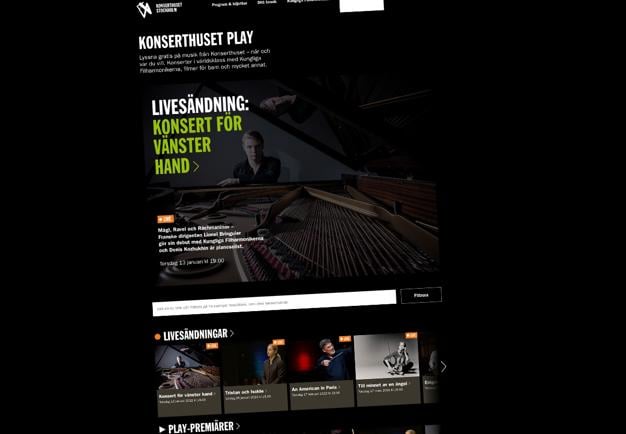
The video archive on Konserthuset Play contains a unique trove of music with hundreds of videos from previous livestreams and concerts featuring the Royal Stockholm Philharmonic Orchestra, specially produced videos for children, jazz and chamber music. On this page, we have gathered our tips for how to best take advantage of our selection and how you watch our livestreams.
Where can I find Konserthuset's livestreams and concert videos?
You can find our videos in our Konserthuset Play streaming service where we offer more than 250 videos with everything from big symphonies to chamber music, jazz and fun videos for kids. Find the online version of Konserthuset Play here. All videos are also available in our app Konserthuset Play for iOS (iPhone, iPad and Apple TV) and Android.
Is Konserthuset Play available as an app?
Konserthuset Play is available as an app for iOS (iPhone, iPad and Apple TV) and Android. You can download it from the App Store (opens in a new window) or Google Play (opens in a new window).
Does it cost anything?
No, Konserthuset Play is completely free both on the website and in the app.
Do I need an account?
No, just surf over to Konserthuset Play and start watching. In our apps you may, if you want to, log in to be able to mark your favourites and in the phone apps you may also search and filter the selection. To do this, please create your account in one of our phone apps. Note that this account is separate from the one you use to purchase concert tickets on Konserthuset.
How do I delete my account?
If you delete your Konserthuset Play account, you will lose your settings and some functions. Your possible account for booking tickets at Konserthuset will not be affected. The easiest way is to delete your account directly in the app, you can find the function under Settings/My profile. Or, you can send an email to info@konserthuset.se and state that you wish to delete your app account (i.e. not your possible ticket booking account). We will then get back to you with confirmation of the deletion.
How do I find what I am interested in?
To make it easier for you, we have collected our films under a number of categories and themes that you will find listed on the Konserthuset Play page. Scroll sideways, or click on the headlines and you will be linked to a theme page with more films in the same category.
On the website you can use the search box on the Konserthuset Play page. Enter the name of a musician or composer you are curious about. You can also search for the name of a piece. When you start writing in the search box, you will receive suggestions based on the available content.
In the phone app, you can look through our playlists and in the calendar, and if you are logged in, you can use the search function to search and/or filter on different categories. You can also receive reminders about new livestreams and videos via push notifications.
How do I know which concerts are livestreamed?
You can find our upcoming livestream events in our ordinary concert calendar and in our app.
You can receive tips and reminders about our livestreamed events in our newsletter. Sign up here. In the app you can receive reminders about new livestreams via push notifications.
I can not find the livestreams in the app
Today's upcoming livstream can be found in the phone app under Concerts, other upcoming livestreams are listed under Calendar. If you do not find the livstreams, you may need to update your app to the latest version. If this does not solve the problem, try uninstalling the app and then reinstalling it.
I missed the livestream. Is it possible to watch the concert later?
Yes, most of the videos can be watched later on Konserthuset Play and in our app. You will find upcoming video premieres on the Konserthuset Play page. In the app you will find them in the Calendar.
Where do I see which films will premiere?
You will find upcoming video premieres on the Konserthuset Play page. In the phone app you will find them in the Calendar.
You can receive tips and reminders about our livestreamed events in our newsletter. Sign up here
How can I watch Konserthuset's livestreams and concert videos videos on my TV?
There are different options for watching our videos on your TV. In all cases, you must play the videos from our website;
Using Apple TV
Search for the Konserthuset Play app in your Apple TV module and install it. If you want, you can log in to save your favorites. To do this, please create your account in one of our phone apps.
Using Chromecast
With a Chromecast device, you can cast the videos on your computer or from our app to your TV. Remember that you must use the Chrome web browser, and both of your devices must be connected to the same Wi-Fi network for this to work. You can read more about how to use Chromecast on Google’s support pages (opens in new window)
You can also cast the entire screen from an Android device (mobile phone or tablet). For this option, you will need to download the Google Home app. You can read more about how to cast from Android on Google’s support pages (opens in new window)
Using Airplay
You can stream our videos from your Mac our from our app to Apple TV via Airplay. You can do the same thing from your iOS device (iPhone or iPad).
You can use the Airplay symbol that appears in the player when you activate full screen mode or you can use screen mirroring.
Using a cable
You can watch our videos on a big screen by connecting your computer, mobile phone or tablet to your TV or monitor with a cable or adapter.
I’m having problems with the livestream freezing and becoming choppy. What can I do?
The video may be choppy for several different reasons. Below are some tips for you who watch in the browser:
- Try changing the resolution of the video by going to the little settings wheel at the bottom right in the player. The resolution is automatically set to “auto” for all users, but the results are often better if you choose a fixed resolution (such as 720p).
- You can also try using a different browser. In addition, check that the browser you are using has been updated to the latest version.
- Test your connection: For the best experience of our livestreams, your connection should be at least 50 Mbps. You can test the strength of your connection by using the service Bredbandskollen (opens in a new window)
- If you are connected wirelessly via Wi-Fi, problems could occur if your router lacks sufficient performance, or if walls or the ceiling disrupt the reception between the router and the device you are using for the livestream.
- It may also help to close other tabs, browsers and programs while watching the livestream.
- You can also try clearing the browser’s cache memory and restarting the computer.
I’m having problems with sound. What can I do?
If you are hearing an echo when watching in the browser, make sure you do not have two windows/tabs open that are both showing the same livestream event.
If you have no sound at all, check that you have activated the sound in your video player. When you start the livestream, the video will be shown without sound at first. At the top of the video box, there is a little speaker icon and the text “click to unmute”, which you need to click. On a mobile phone, you will see the little speaker icon, but no text.
I have other questions. Who should I contact?
Send an email to info@konserthuset.se and we will help you as soon as we can. We cannot guarantee help during an ongoing livestream.
